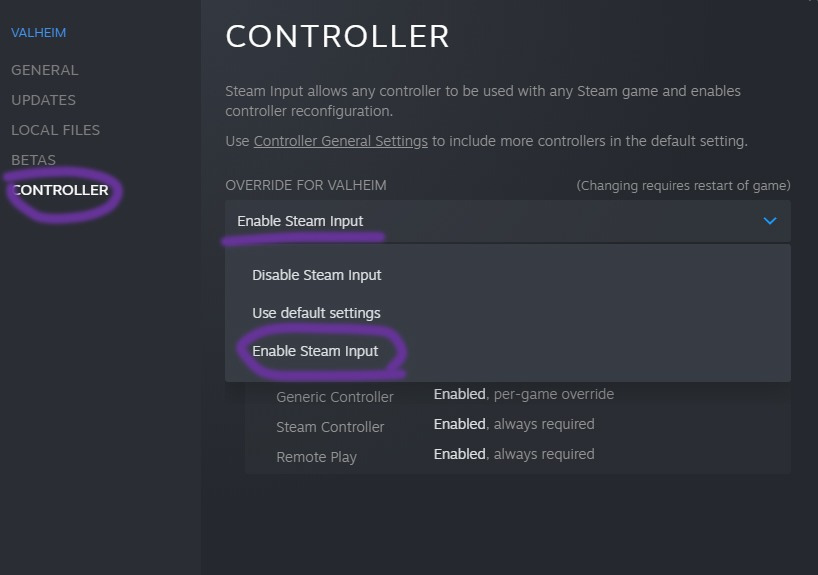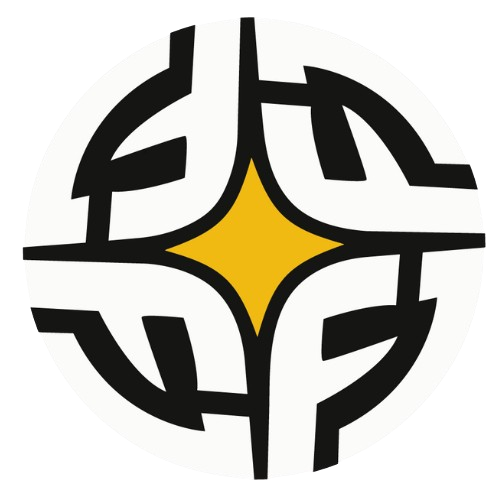#
Getting Started
This tutorial will teach you how to log in, setup, download, and play step by step. It’s very simple. Please read carefully, and if you don’t understand, you can always contact us on FASKEY. Let’s start.
- After you completing the setup, you only need to do step 4.2 and step 5.1 next time you play.
- Please repeat the following steps if you play in a new device/after reset your device.
- Please click “Change Account…” to swap accounts instead of “Sign Out…” or you will need to get the Steam Guard code to login again
#
1. Download and Install Steam
Skip this step if you already have Steam installed. Download Steam if you haven't done so.
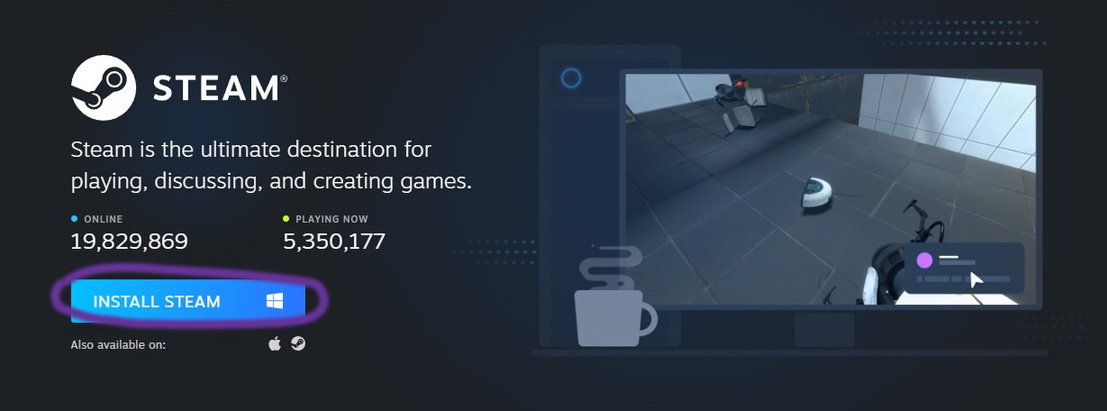
#
2. Log in Steam:
2.1. Enter the username and password provided by our customer service and then click on “LOGIN”. (Click “Remember my password” to log in to this account automatically next time.)
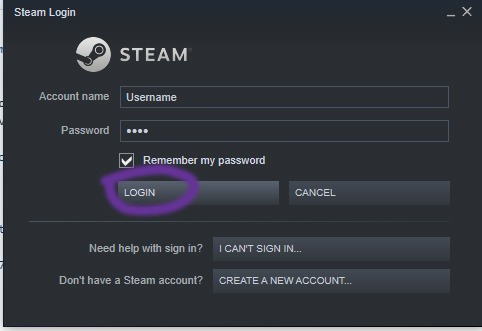
2.2. Click “Next >”. Then get the verification code from our website or through our software Quanterra.exe (especially when our customer service is unavailable). Conversely, you can also pickup from our customer service. Please refer FAQ section for more details on how to pickup the Steam code.
Visit our Website for the Steam Verification Code Pickup.
Please read through Steam Code Pickup System guide in our wiki for step-by-step guide
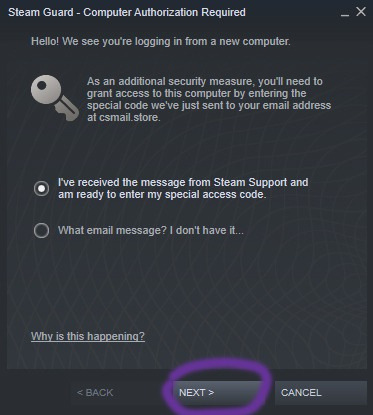
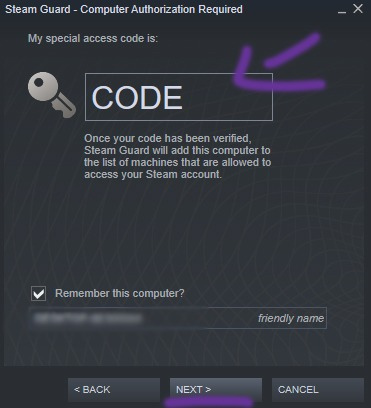
#
3. Install the game:
3.1. After you logged in successfully, click “LIBRARY” on the top

3.2 Select the game you want to install. (For example: F1 2021)
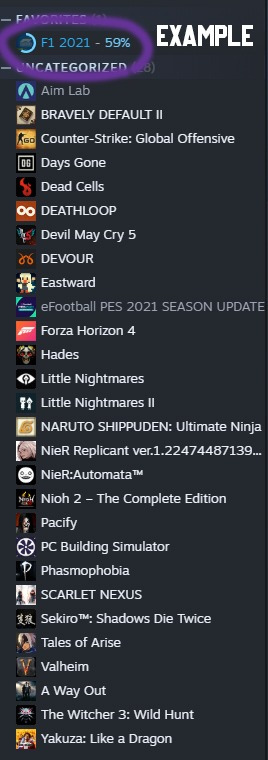
3.3 Click “INSTALL” to download the game. (If the button shows “stream/connect”, click the arrow right on them, and click “This machine” to download/install the game.)
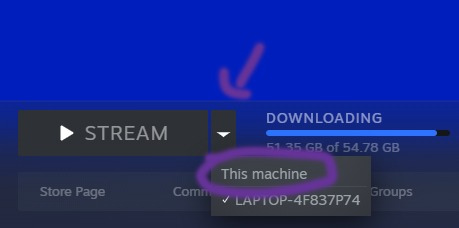
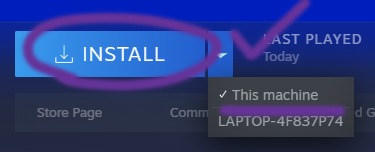
3.4 Choose a location you like to install at, create shortcut as needed and click on “NEXT>”. (Can keep default).
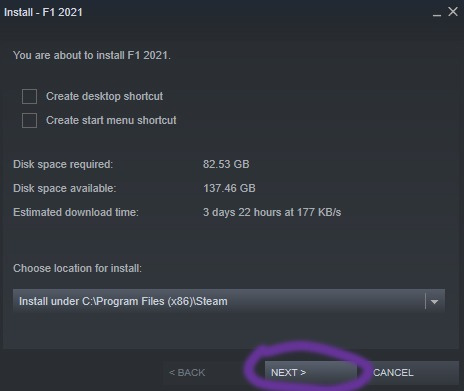
3.5 Click “I AGREE”. (Skip if there is no such interface.)
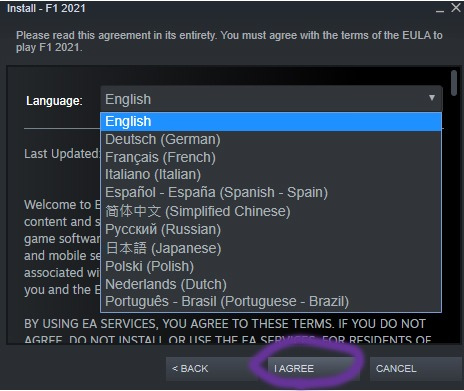
3.6 Click “FINISH”.
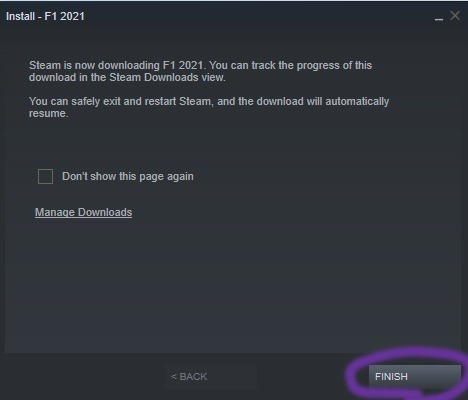
#
4. Setup
4.1. Click “LIBRARY” again, right click on the game, and click on “Properties…”.
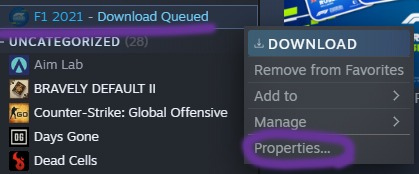
4.2. Uncheck the option “Keep games saves in the Steam cloud for….”. (Skip this step if you don’t found the option there)
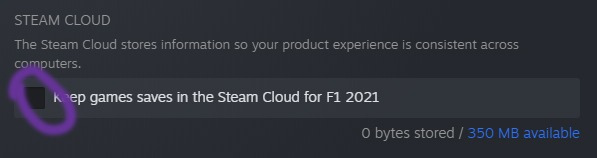
This is to make sure that your in-game progress are safely saved in your own PC.
4.3. After the game is installed, enter the game and click ““Exit””, ““Quit”” or Alt + F4 to exit the game.

#
5. Play
5.1. After you finish the setup, click “Steam” in the upper left corner and click “Go Offline…”, “RESTART IN OFFLINE MODE”.
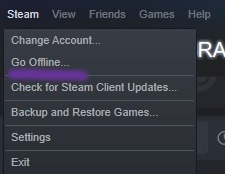
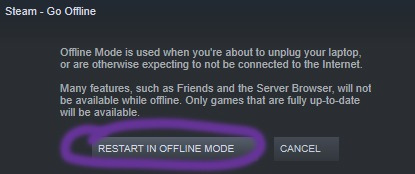
#
6. Additional Guide
6.1. Click “LIBRARY”, right click on the game you want to setup/play, and click on “Properties…”.
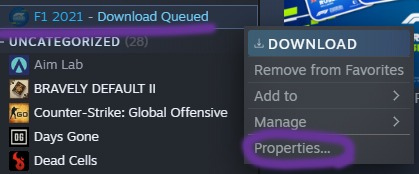
6.2. Select “CONTROLLER”, change the options to “Enable Steam Input”