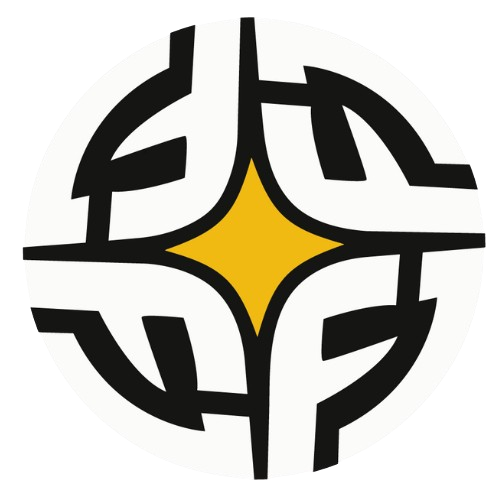#
How to move game files to another drive
In this guide we will be focusing on ways to move your game from Drive A to Drive B on steam. Without the need of family PIN in STEAM.
First you will need to create a second steam folder in your PC. (You will need to do this via your personal STEAM account).
Please make sure to follow below step-by-step guide closely.
#
1. Create a second steam folder (using your own STEAM account)
1.1. From the current game account, click change account on steam client, change back to your personal steam account
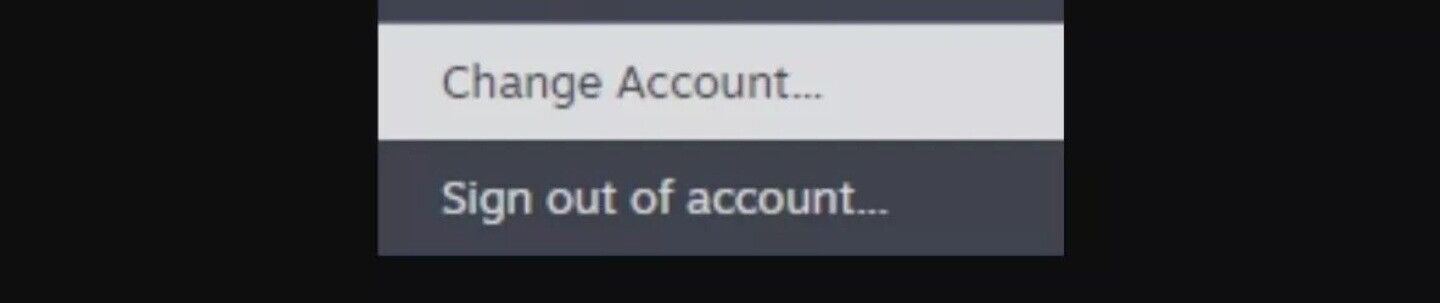
1.2 Once changed back to your personal STEAM account. Click steam > setting > storage > select add drive
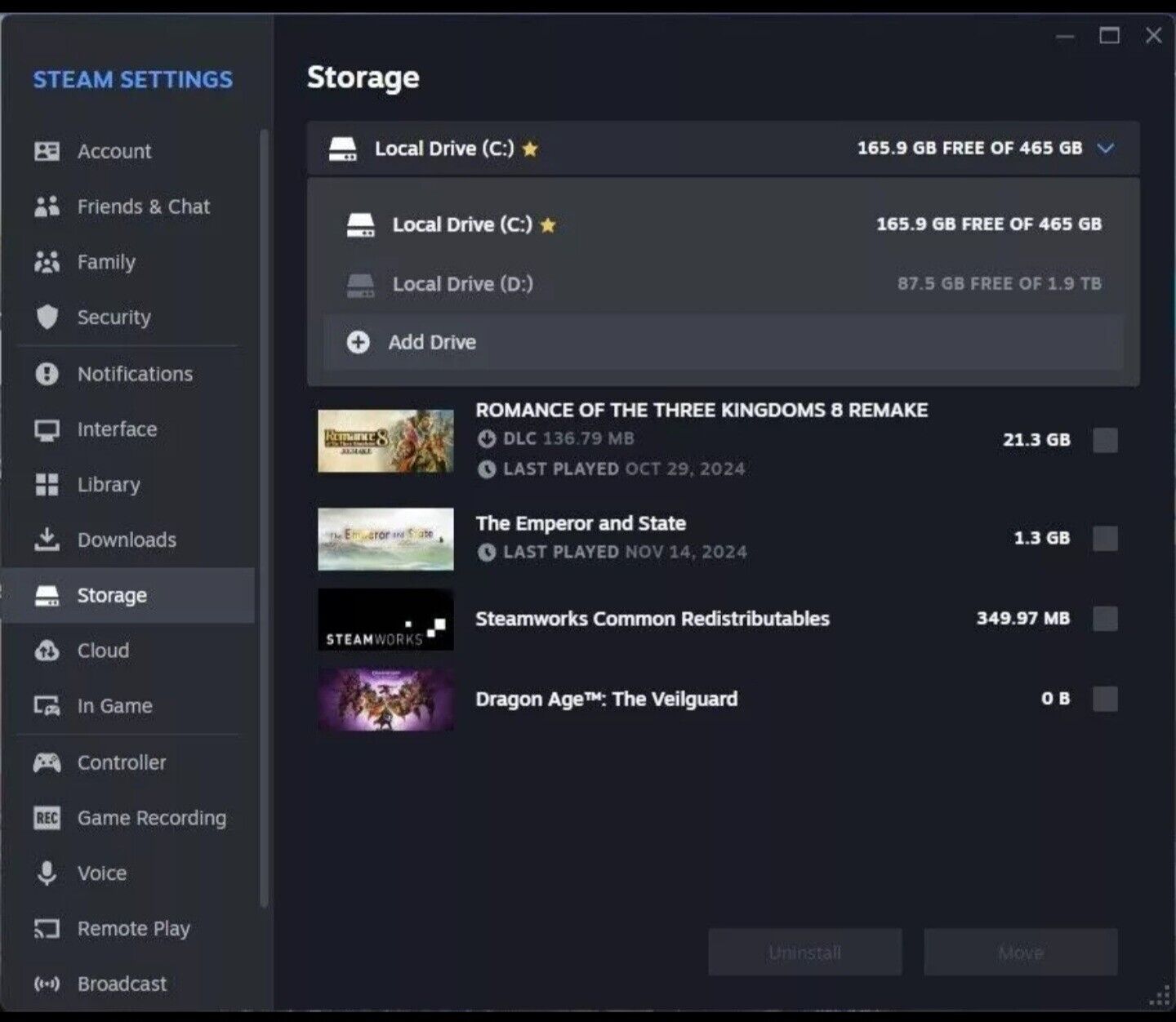
1.3 Click on add new steam library folder, then navigate steam to your desired new drive.
#
2. If your game installation is still in progress (Meaning download not complete yet)
2.1 Click change account on steam, change back to the game steam account.
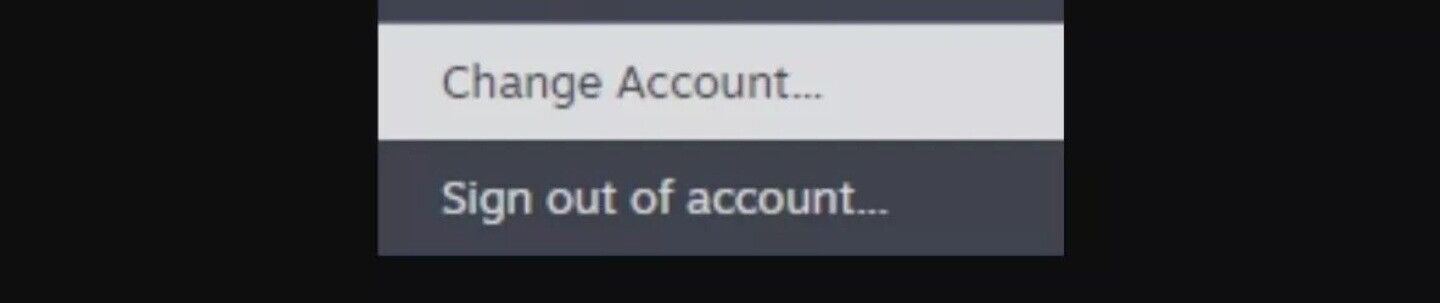
2.2 Go to download page > right click on the game > go to properties > installed files > select move install folder > select your new drive
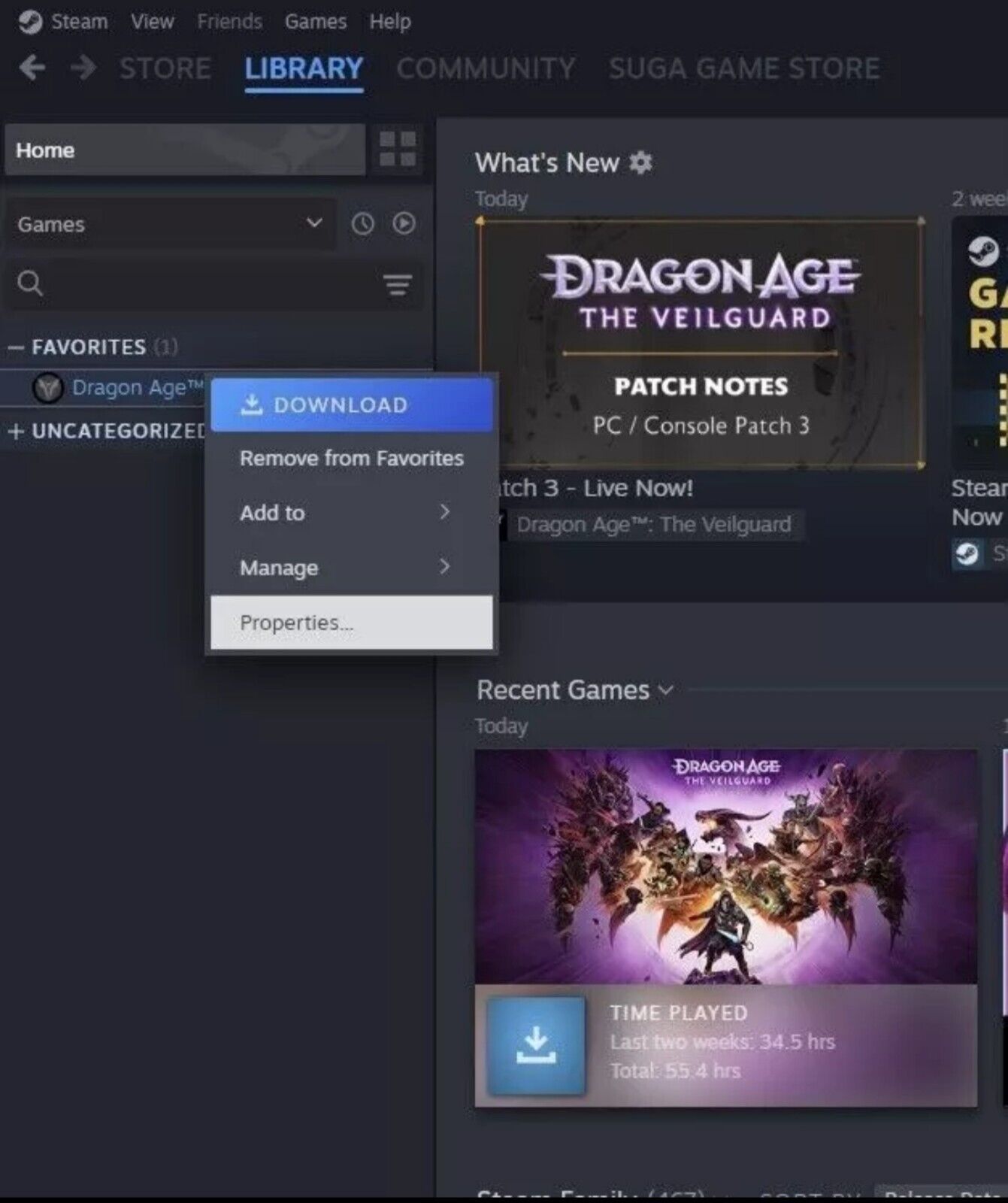
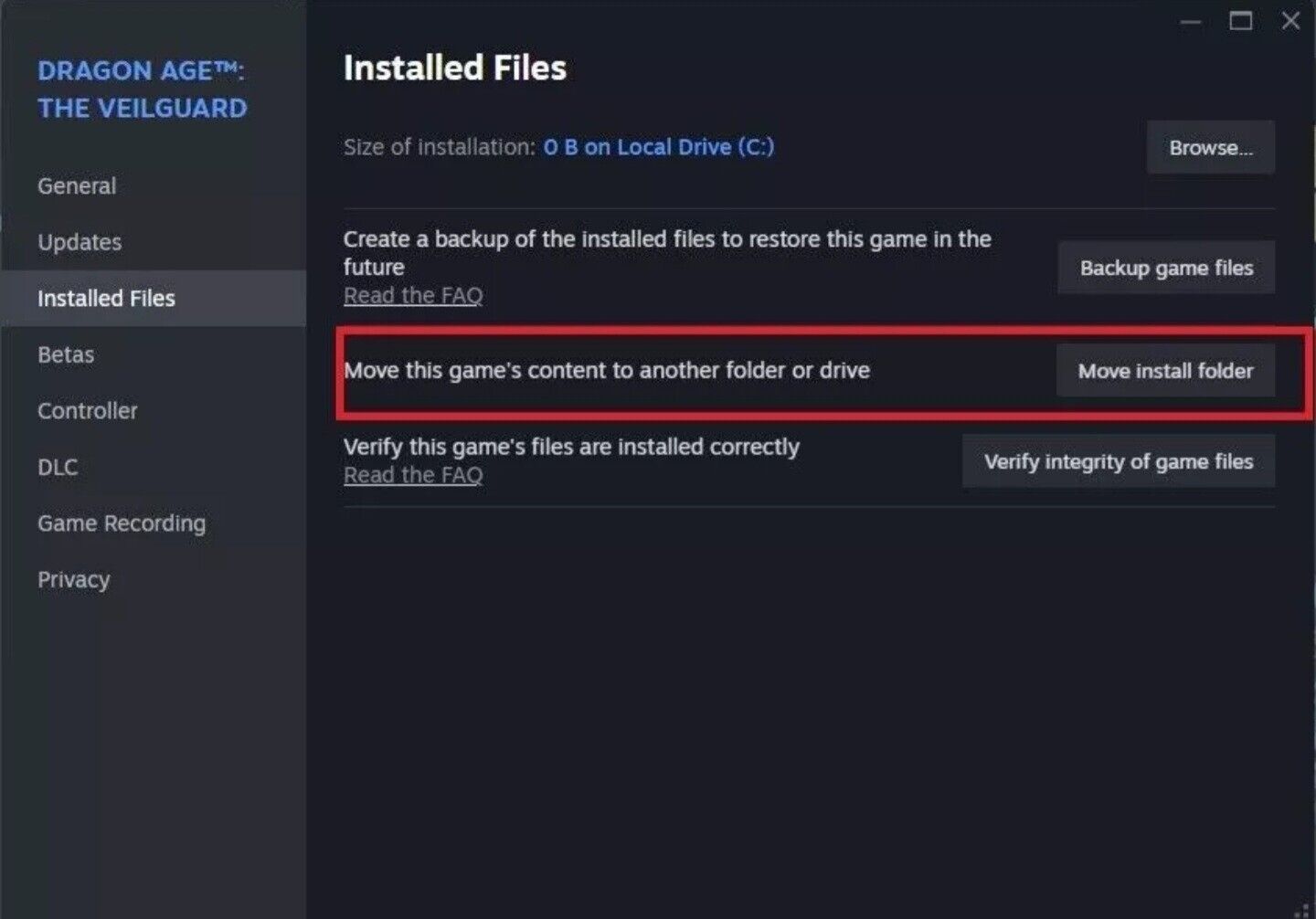
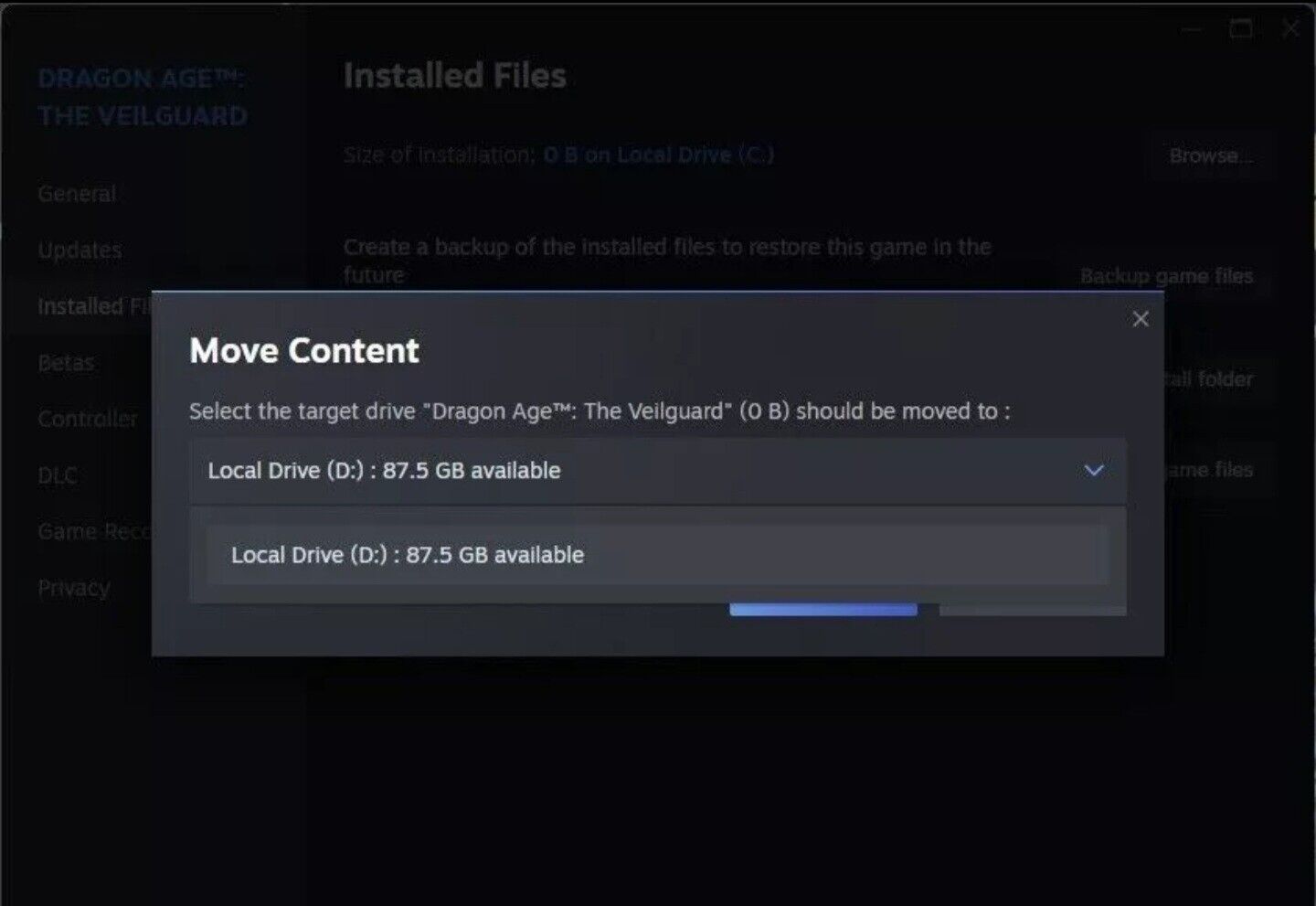
2.3 Done, now the game will be downloaded to your new drive
#
3. If your installation is already completed (Meaning download is complete)
3.1 Click change account on steam, change back to game steam account.
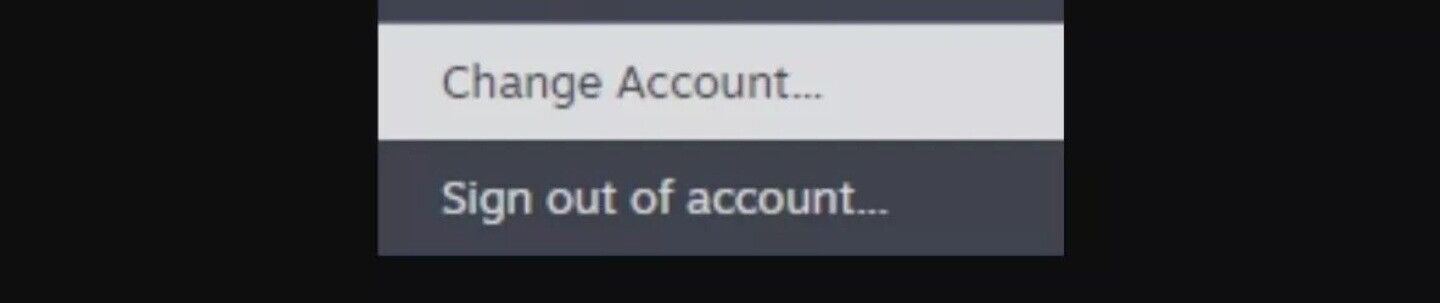
3.2 Right click on game > go to properties > installed files > select move install folder > select your new drive
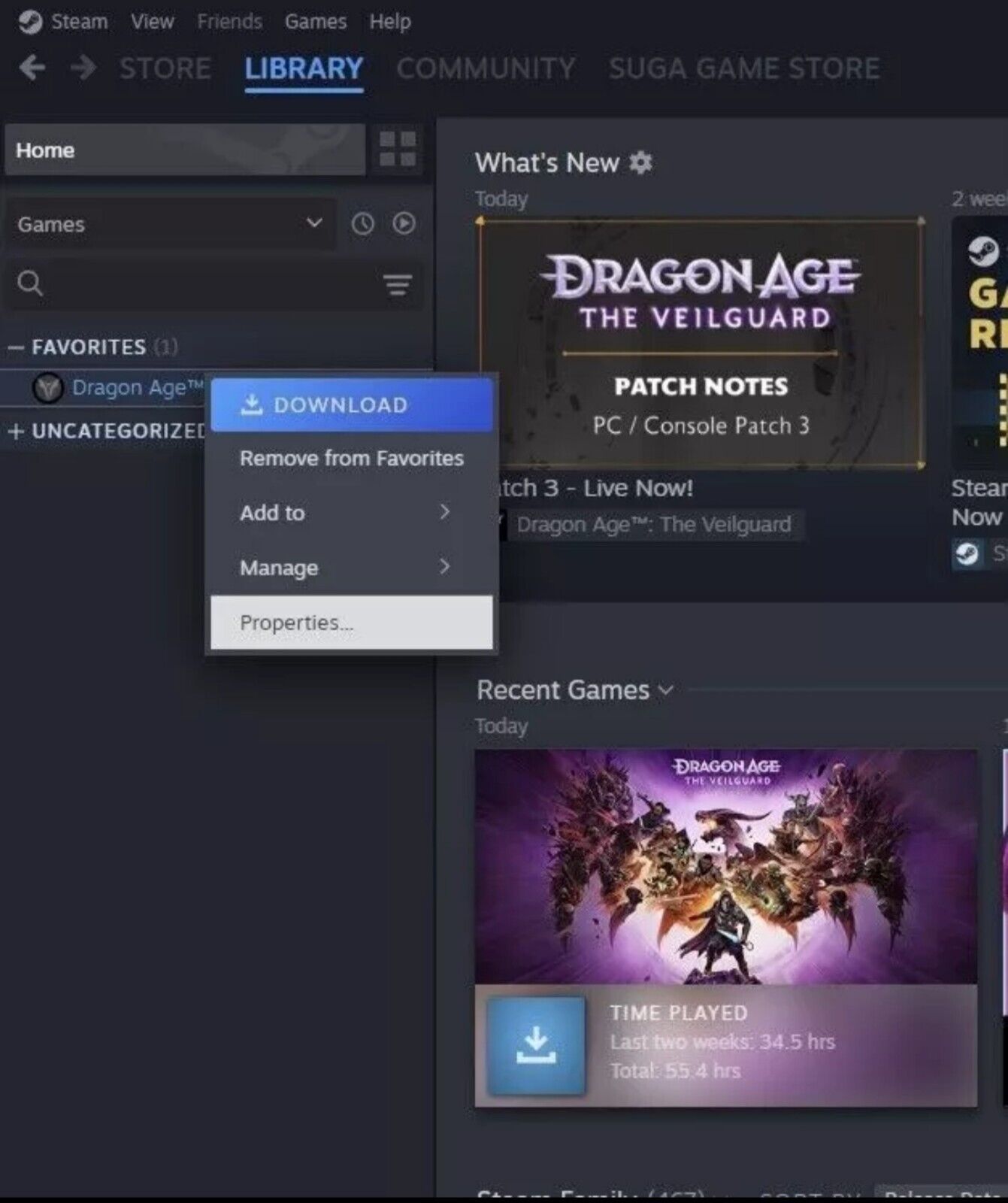
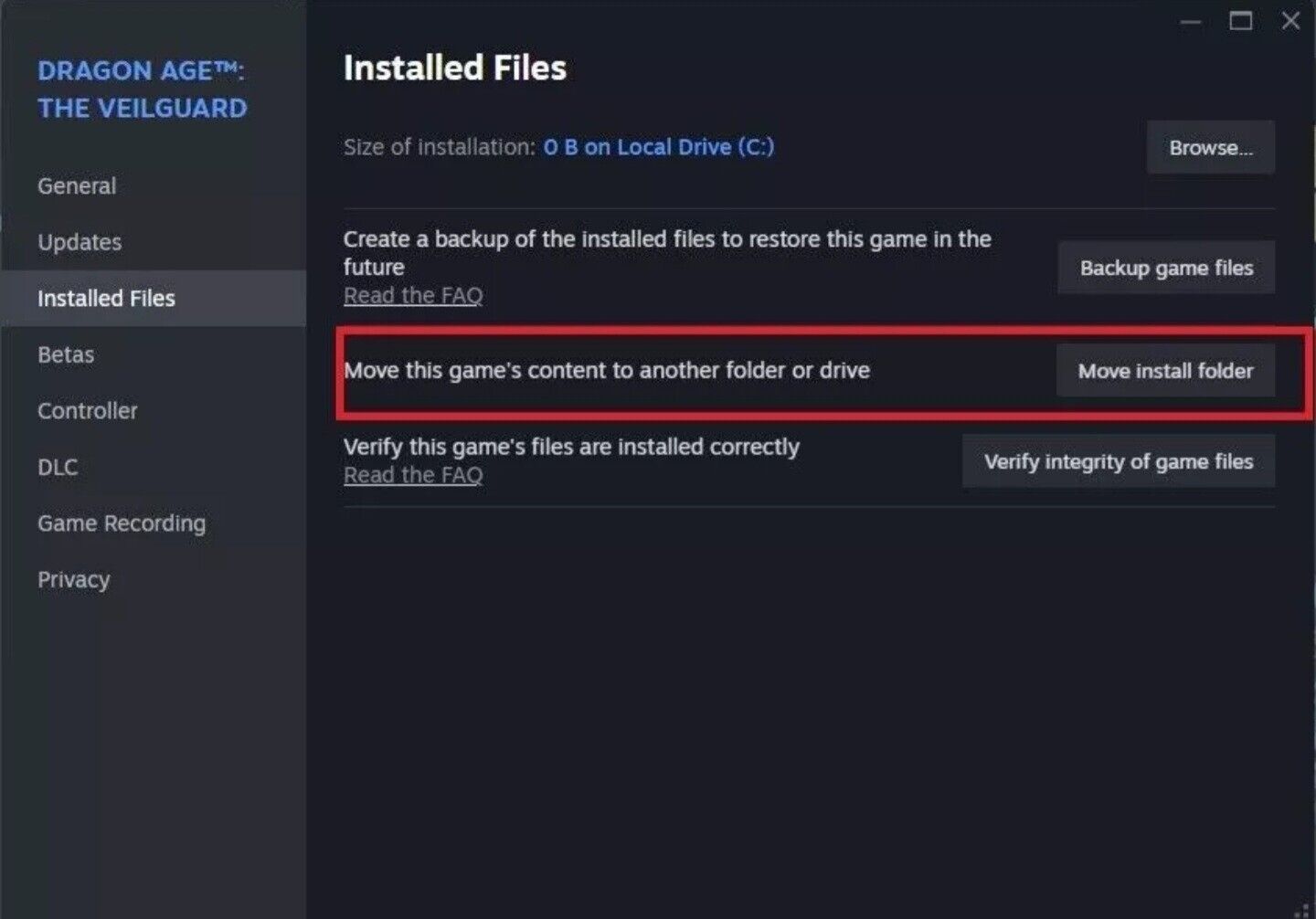
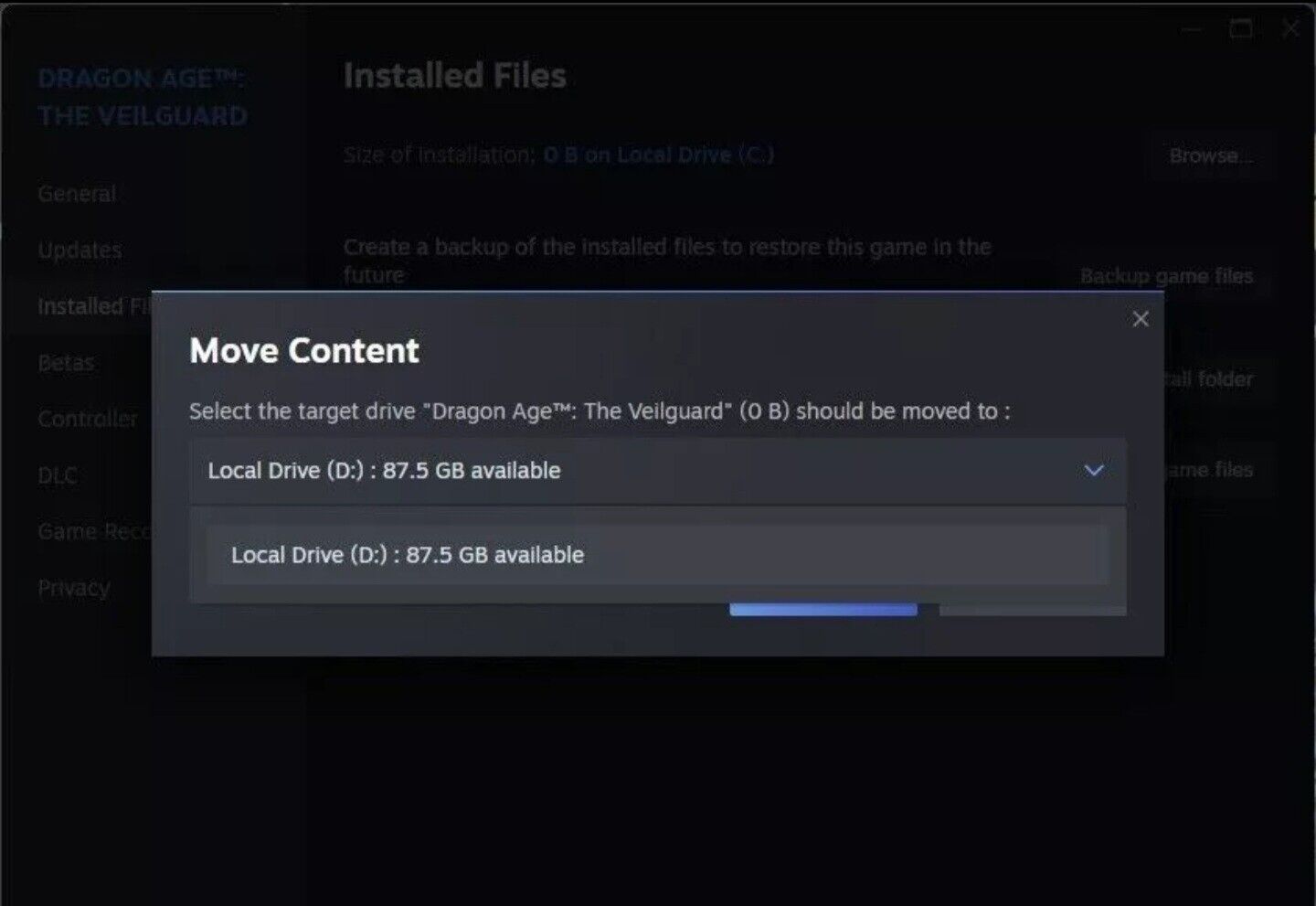
3.3 Once selected, steam will move the installed game file to your new drive automatically.